Laptop screens can be damaged or broken for a variety of reasons, such as mishandling, accidental drops, or even normal wear and tear. When your laptop screen is cracked or malfunctioning, it can be frustrating and inconvenient. Fortunately, replacing a laptop screen can be relatively straightforward with the right tools and knowledge.
In this article, we will provide a comprehensive guide to screen replacement, including the benefits, cost, and process of replacing a laptop screen.
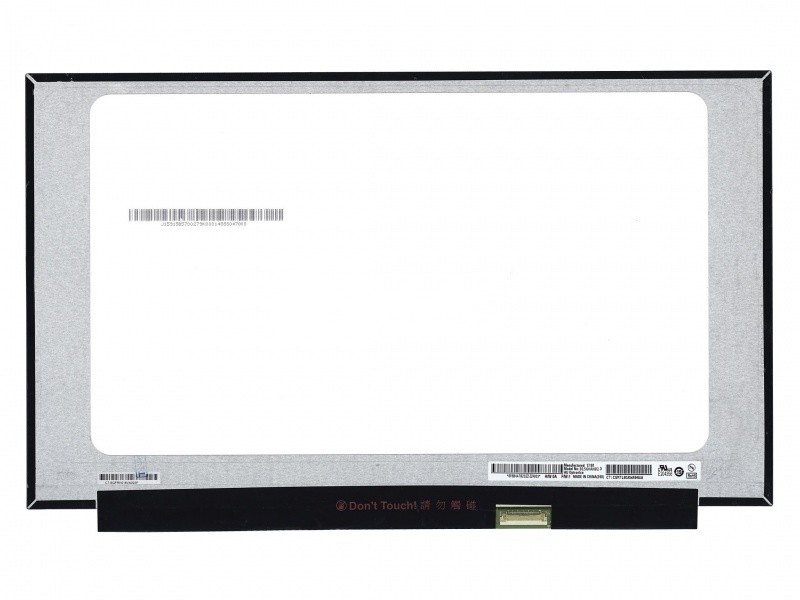
Benefits
Replacing a laptop screen can offer several benefits, including:
Improved functionality: A new laptop screen can improve your laptop’s display quality and functionality.
Increased lifespan: Replacing a damaged laptop screen can extend the lifespan of your laptop.
Cost-effective: Replacing a laptop screen is often more cost-effective than buying a new laptop.
Enhanced user experience: A new laptop screen can enhance your overall user experience, making it easier and more enjoyable to use your laptop.
Cost
The cost of screen replacement can vary depending on the brand, model, and size of your laptop screen. In general, screen replacement can range from $50 to $300 or more. It is important to keep in mind that the cost of screen replacement may also include labor costs for professional installation.
Process
Replacing a laptop screen requires some technical expertise, but it can be done by following a few simple steps. Here is a step-by-step guide to screen replacement:
- Step 1: Determine your laptop model and screen size: Before purchasing a replacement screen, it is essential to determine the model and size of your laptop screen.
- Step 2: Purchase a replacement screen: Once you have determined the model and size of your laptop screen, purchase a replacement screen from a reputable retailer.
- Step 3: Prepare your laptop for repair: To prepare your laptop for screen replacement, power it off and disconnect all external devices.
- Step 4: Remove the old screen: Using a small screwdriver and plastic pry tool, carefully remove the old laptop screen from the laptop casing.
- Step 5: Install the new screen: Install the new laptop screen into the laptop casing, ensuring that it is securely attached.
- Step 6: Reconnect cables and power on the laptop: Reconnect the cable connections and power on the laptop to ensure that the new screen is functioning properly.
By following these steps, you can successfully replace your laptop screen and restore functionality to your device.
Where to Find it
If you are not comfortable replacing your laptop screen on your own, there are many professional repair services available. These services may offer additional benefits, such as warranties or guarantees on their work.
When choosing a screen replacement service, consider factors such as cost, reputation, and experience. Look for a reputable service provider with a proven track record of success in screen replacement.
Tips
While screen replacement can be an effective solution for a damaged or broken screen, prevention is always the best course of action. Here are some tips for preventing laptop screen damage:
- Handle your laptop with care: Avoid mishandling your laptop, especially when it is open and in use.
- Use a protective case: Invest in a protective case to protect your laptop from shocks, drops, scratches, and other types of damage.
- Clean your screen regularly: Use a soft cloth and gentle cleaning solution to clean your screen regularly, avoiding strong chemicals that can damage the display.
- Adjust your screen brightness: Adjust your screen brightness to avoid excess strain on your eyes and potentially damaging your screen.
- By following these simple tips, you can prevent damage to your laptop screen and ensure that it continues to function properly for years to come.
Common Issues
There are several common issues that may require screen replacement, including:
- Cracked screen: A cracked or shattered screen is one of the most common reasons for screen replacement.
- Flickering screen: A flickering or dimming screen may be caused by a faulty backlight or screen panel, which may require replacement.
- Dead pixels: Dead or stuck pixels can affect the overall quality of your laptop screen, and may require replacement of the screen panel.
- Physical damage: Physical damage to your laptop screen, such as dents, scratches, or water damage, may also require replacement.
- If you experience any of these issues, it may be time to consider screen replacement as a solution.
Tips for Preventing
- While screen replacement can be an effective solution for a damaged or broken screen, prevention is always the best course of action. Here are some tips for preventing laptop screen damage:
- Handle your laptop with care: Avoid mishandling your laptop, especially when it is open and in use.
- Use a protective case: Invest in a protective case to protect your laptop from shocks, drops, scratches, and other types of damage.
- Clean your screen regularly: Use a soft cloth and gentle cleaning solution to clean your screen regularly, avoiding strong chemicals that can damage the display.
- Adjust your screen brightness: Adjust your screen brightness to avoid excess strain on your eyes and potentially damaging your screen.
- By following these simple tips, you can prevent damage to your laptop screen and ensure that it continues to function properly for years to come.
In Conclusion
Laptop screen replacement can be a cost-effective and practical solution for a range of laptop screen issues. By following proper care and maintenance practices, you can prevent damage to your laptop screen and extend its lifespan. Whether you choose to replace your laptop screen on your own or seek professional assistance, investing in laptop screen replacement can provide numerous benefits for your laptop and overall computing experience.
In Conclusion
Related Products






